This guide will help you create a website using our website builder.
First, log in to your Control Panel (for example, cPanel's URL will be https://domain.com:2083). After logging in with your credentials, press the Create New Website button on the left menu as shown in the image below.
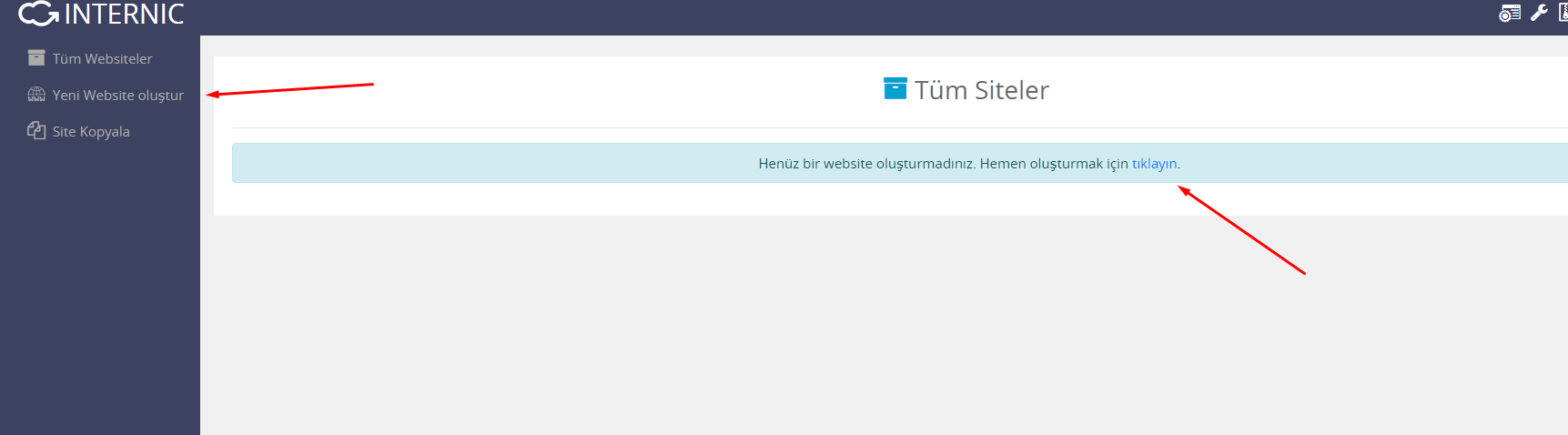
Select the Protocol and Domain for your new website and then add a new directory. Next, you need to enter the Site Title and admin email. You can also choose the language for your new site. Then click the Save button.
Once the website is successfully added, you will see a page asking you to log in to the new site and set the theme for the new site. You can proceed to the next step by clicking the Select Your Theme button and choose your theme.
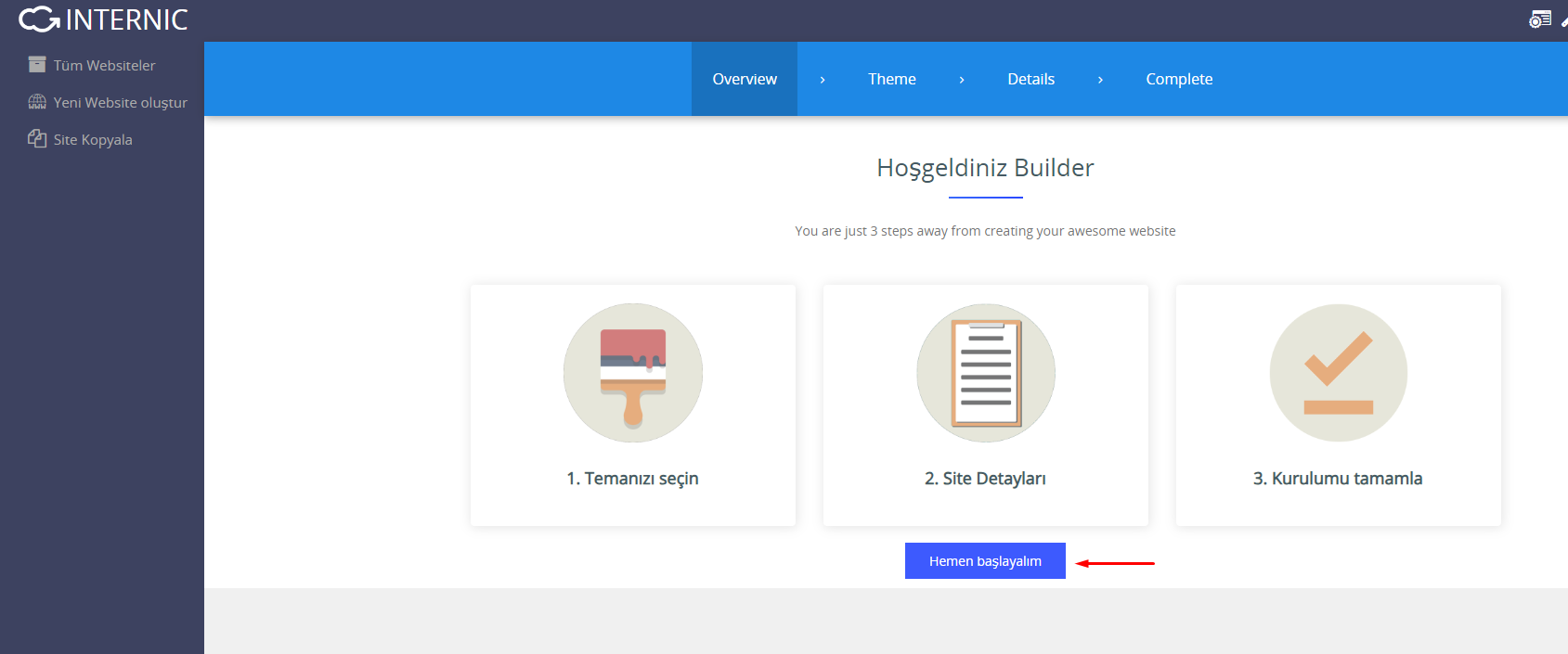
Now you need to choose a theme for your website. You can also search for a theme through the Theme Search Option. Check the theme details. When you find a suitable theme for your website, you can set the theme as the default theme for Website Editing by clicking the Select button.
At the details level, you need to fill in the site details, and you can also enter social media URLs; all these details will be replaced with the fake details of the theme you selected. After filling in all these details, click the "Continue to Install" button to move to the final step.
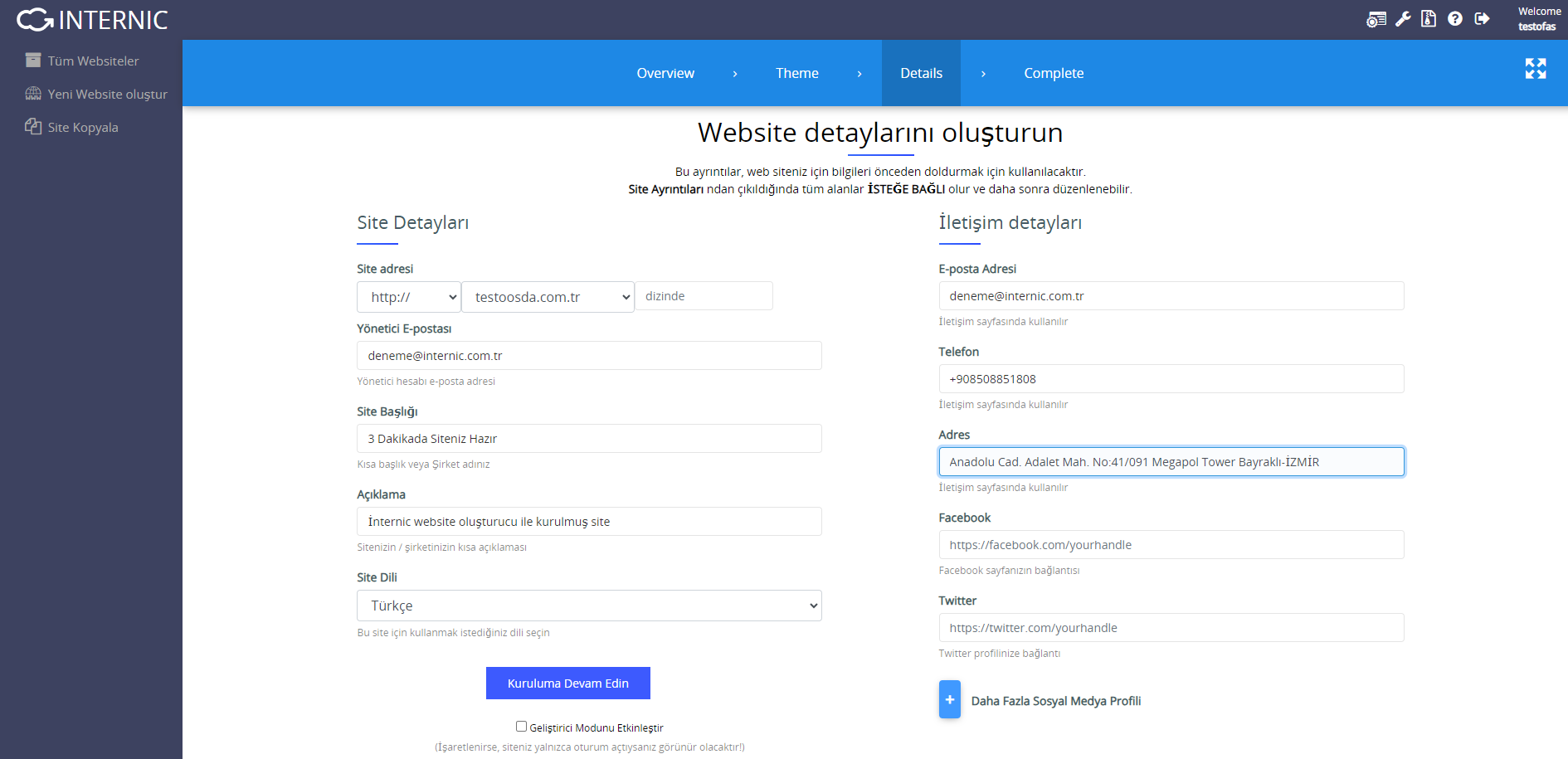
You have successfully installed your site. When you see the page below, it means the installation has been completed smoothly. Now, as the next step, you can go to the site's management settings and start creating the content for your site.
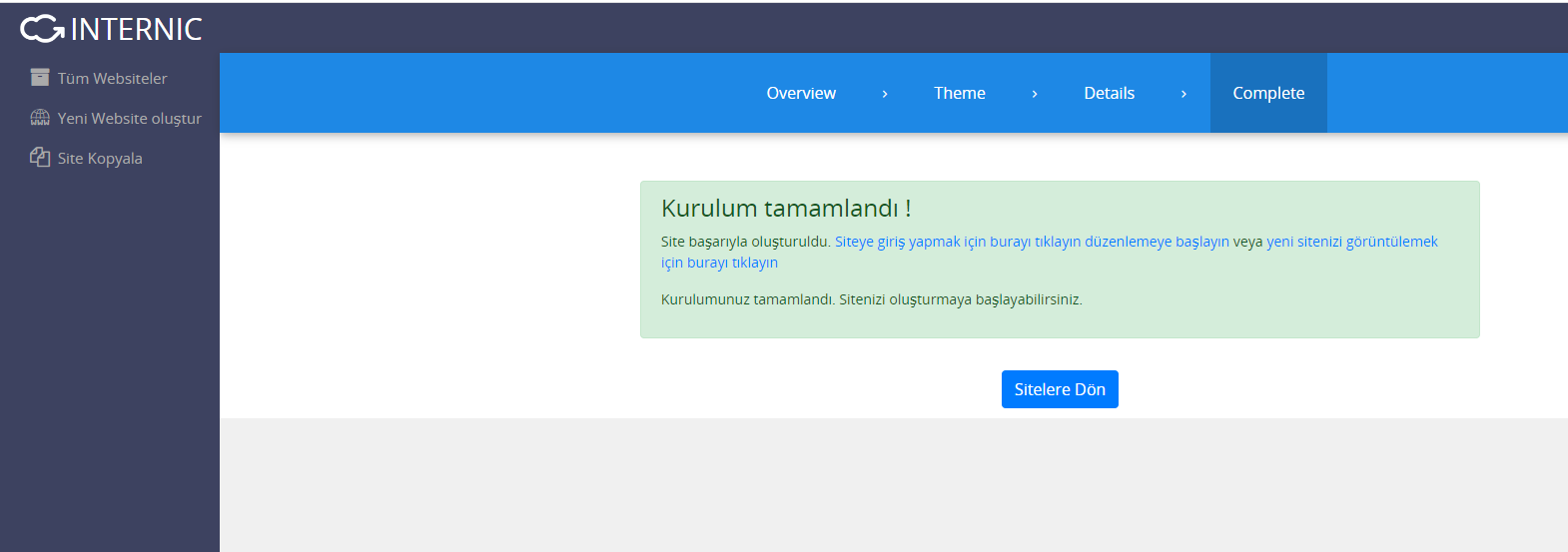
After the redirection, you will see your website's Home page in the Editor's editing mode. Now you can start editing your website's Home page and you can also close the Editor using the close button. After clicking the Close button you will be redirected to the Website Builder homepage.
On the Editor page, you can make many detailed settings related to the page and customize your design as you can see in the picture below.
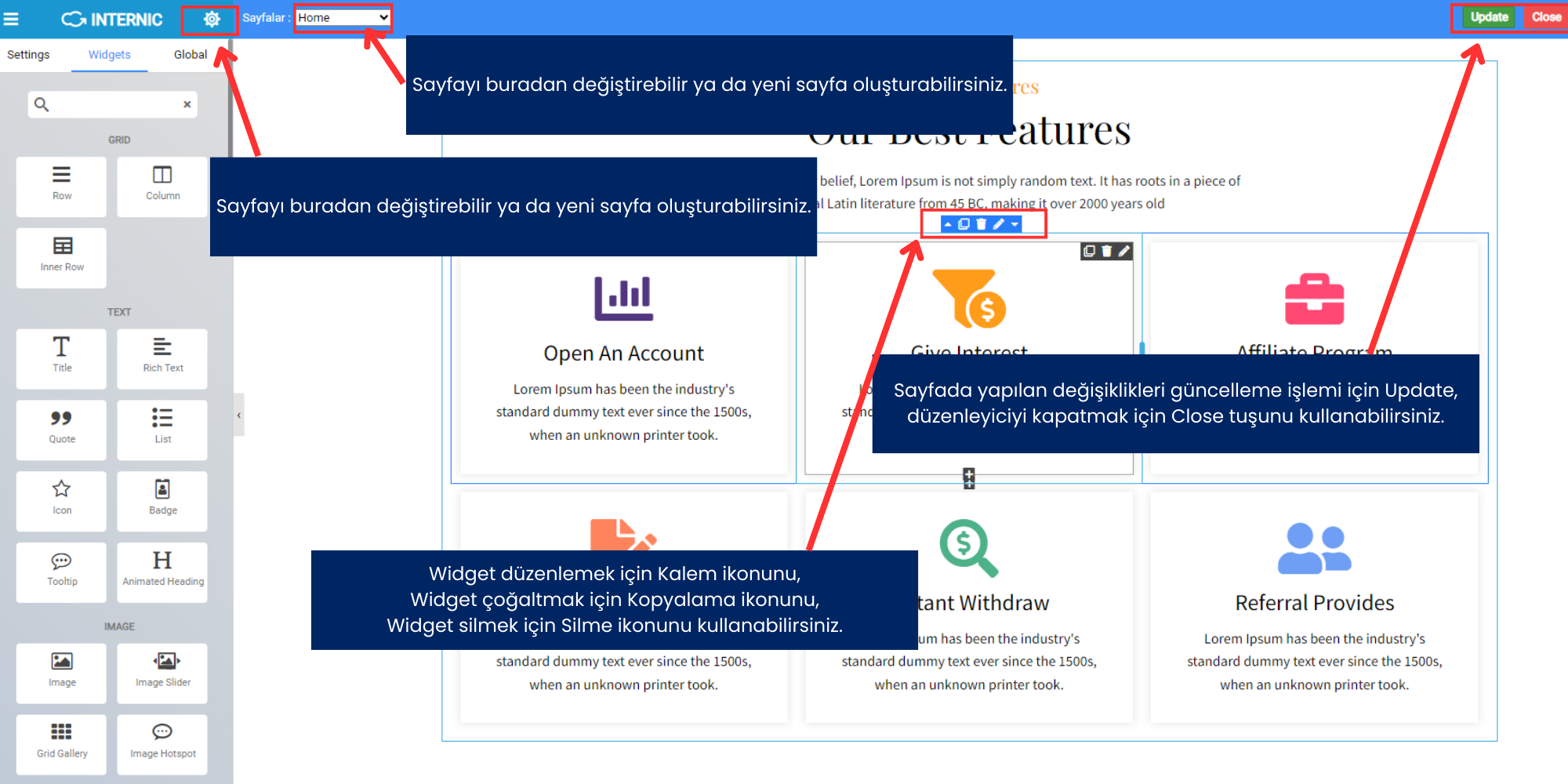
Tüm düzenleme işlemleriniz bittikten sonra sağ üst bölümden Update butonuna basarak yaptığınız değişiklikleri kaydedebilirsiniz.